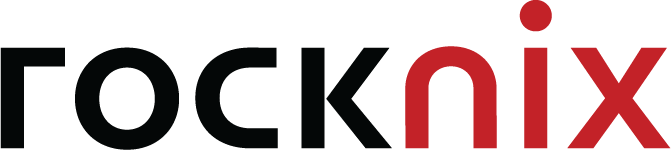WinSCP is a program to upload and download files via FTP protocol connected to your hosting. Download for free and there is a way to use it as follows
Open the WinSCP

Enter the FTP details to connect to the server.
- File protocol – Select the protocol as FTP (File Transfer Protocol).
- Host name – Enter the website name or IP address to connect to.
- Port number – Defines the port used to connect (Default value is port 21).
- Username – Enter the FTP account name.
- Password – Enter the FTP password.
Then click on Login
** Note : For safety Please avoid saving passwords to the program. And close the program after every use **

Once logged in on the left side of the window are files and folders in our machine, on the right side are files and folders located on the server.

On the left go to the location of the file or folder to be uploaded to the server, on the right go to the location where you want the file or folder to be uploaded to the server.

Drag the file or folder you want to upload from the left side to the right side.

Once the file or folder is uploaded to the server, the result will be as shown in the example image.