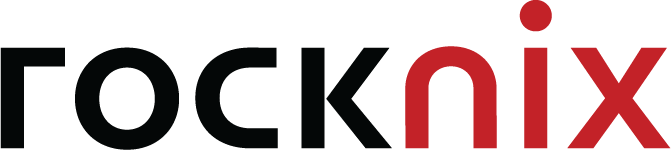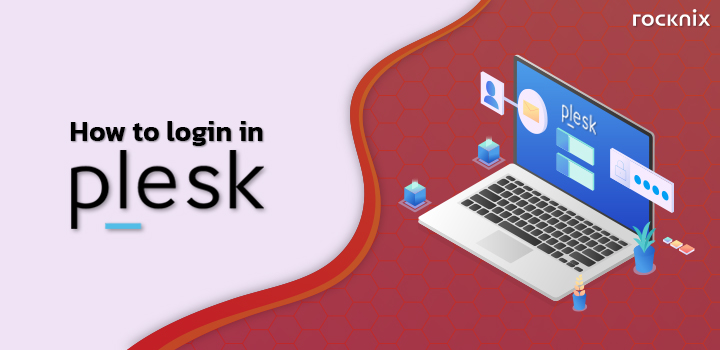
For Rocknix’s customers, you will receive a URL, username, and password for login into the control panel. These are used to manage the hosting that you are using.
You can follow this step to login into the control panel Plesk.
1. Open the browser and enter the URL that we had sent via the email that you registered with us.
EX: https://yourdomain.com:8443 or https://ip-address:8443
and https://yourdomain.com:8880 or https://ip-address:8880

2. If you log in via port 8443, you will show the page “Your connection is not private”. Because the encryption certificate is not invalid.
All you have to do is scroll down to the bottom and click on the Advance button.
In this case, if you log in via port 8880 you will not see this page but it’s will go to Plesk’s login page instead.

3. Click on the message “Procees to …[yourdomain’s name or IP Address]… (unsafe)”

4. Enter the username and password that you had received. Then click on the “Log in” button.

5. You will have access to Plesk’s dashboard.