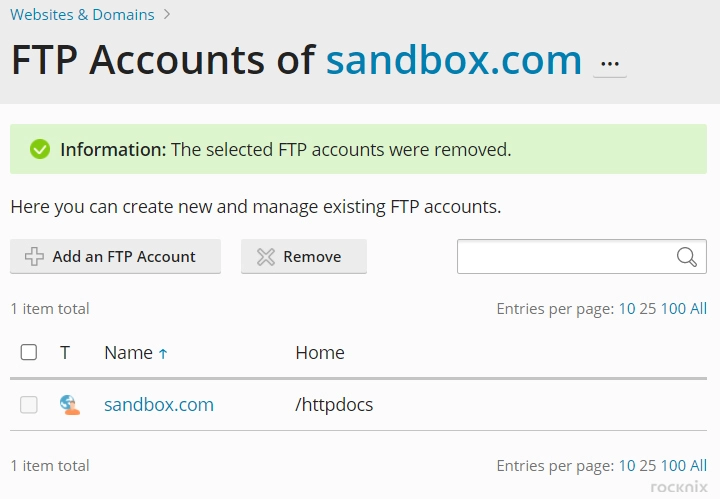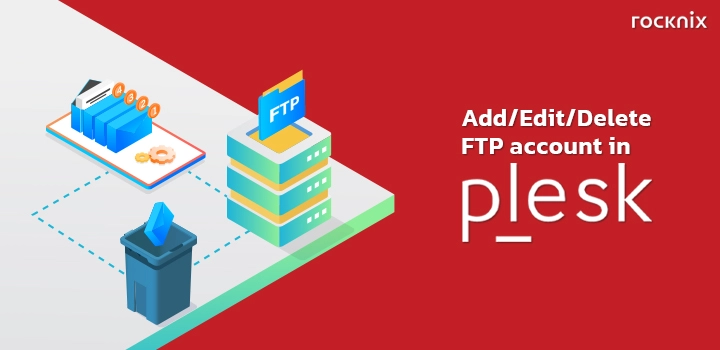In Plesk, if you want to upload files to the server or download files from the server. The admin can do this by creating an FTP account. In addition, the admin can manage FTP accounts likes delete, edit, or change the FTP’s password via the control panel Plesk.
Table of Contents
Create the FTP account
1. Log in to Plesk by typing your website name followed by:8443 or:8440, for example, yourdomain.com:8443, then specify a username, password and click on Log In.
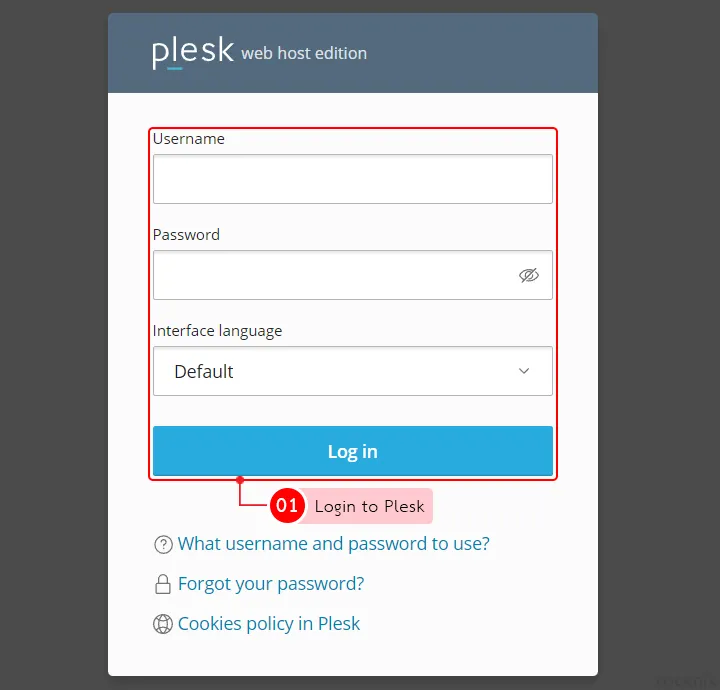
2. Click on the message “FTP Access”.
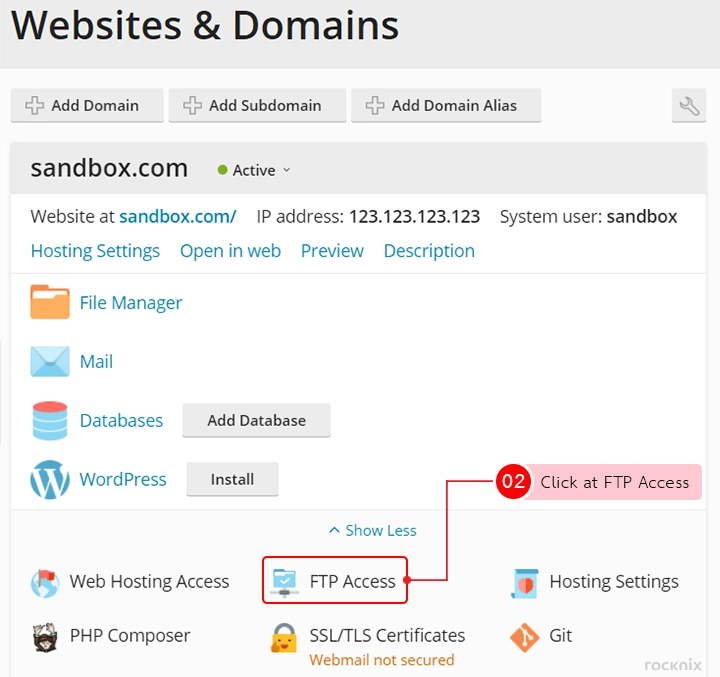
3. Click on Add an FTP Account button.
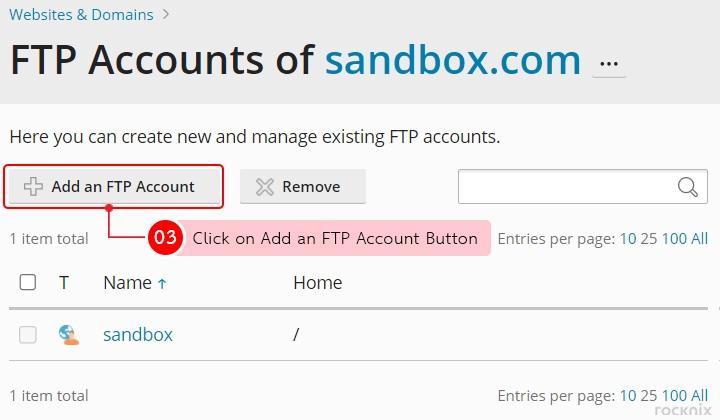
4. Fill out the following information
- FTP account name: Specify a username. These must be English characters (lowercase only) or numbers.
- Home directory: Specify a location to store FTP files by clicking the folder icon to select a file location.
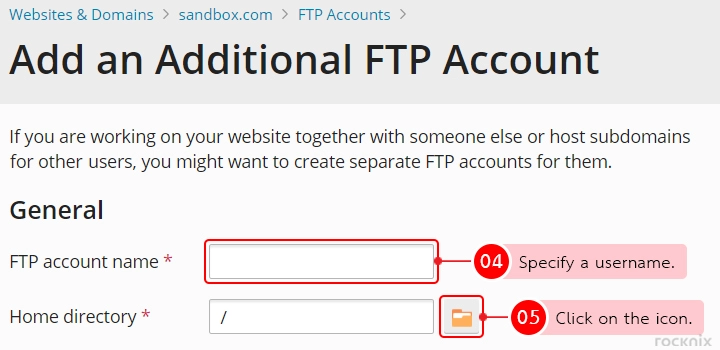
5. Select the directory on the server that you want the FTP access to and click on the OK button.
If you don’t know which folder to choose. We recommend choosing the folder “httpdocs”. Because this folder is the main website files stored (public root document).
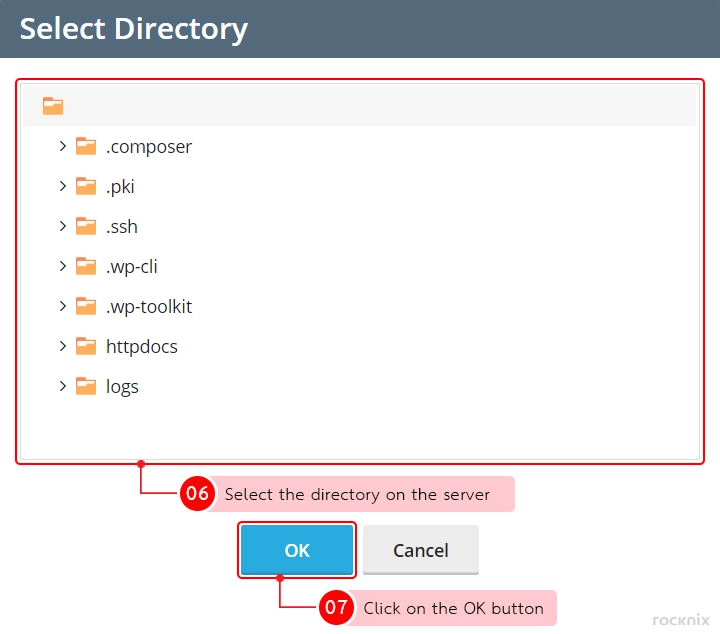
6. Fill the remaining
- New password: Create the password for the FTP account. You can create by yourself or the system automatically generate a password by clicking on generate button. (If you want to see the password click on the show button)
- Confirm password: Enter the password again. (must be the same as creating in New password) If you create by system automatically generate, you do not do this because it’s will fill automatically.
Then click on the OK button.
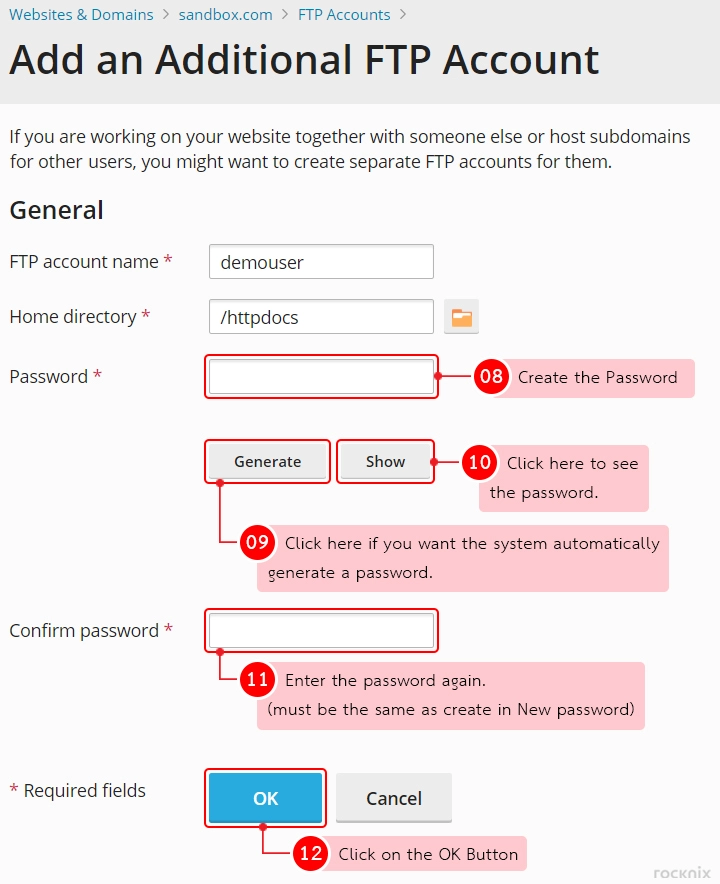
7. The system will show the message that FTP account has been created.
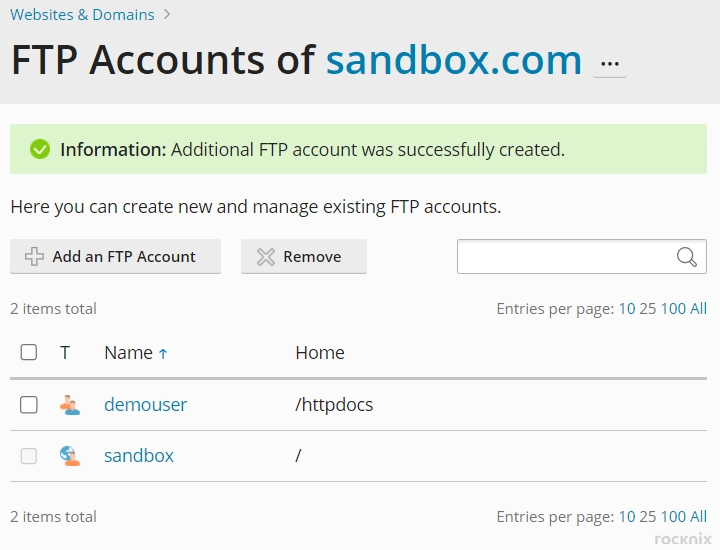
8. You can use this FTP account with FTP client likes WinSCP for windows and FileZilla for windows and mac.
Edit FTP Account
If you want to edit FTP account or directory. You can do by following this step.
1. Click on the message “FTP Access”.
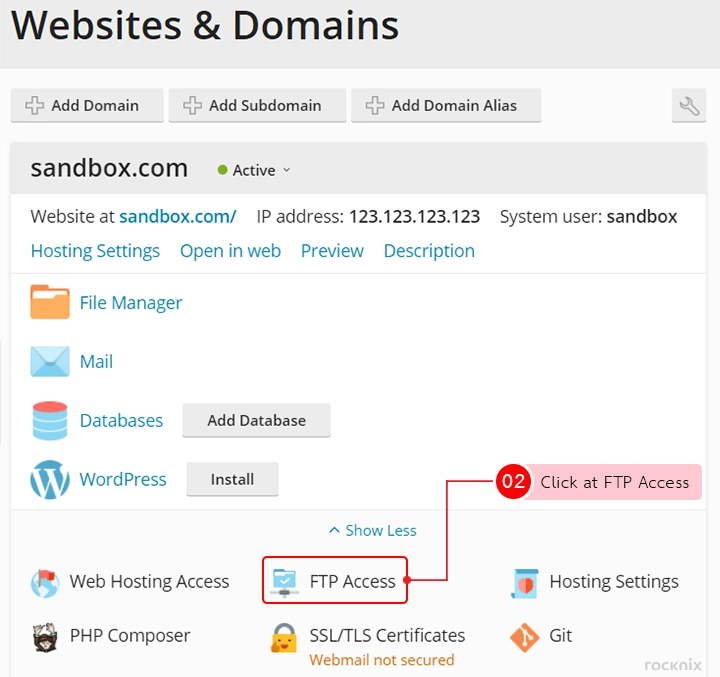
2. Select the FTP account that you want to edit.
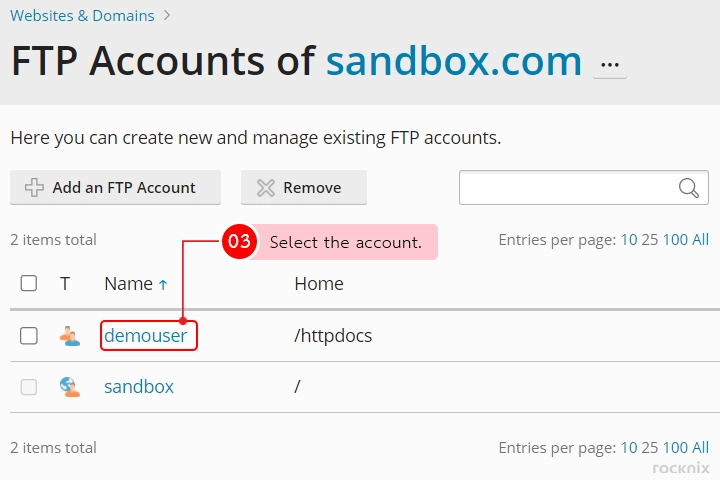
3. Edit the FTP account information. You can edit the account name, directory, and password. When you finish click on the Ok button to save the information.
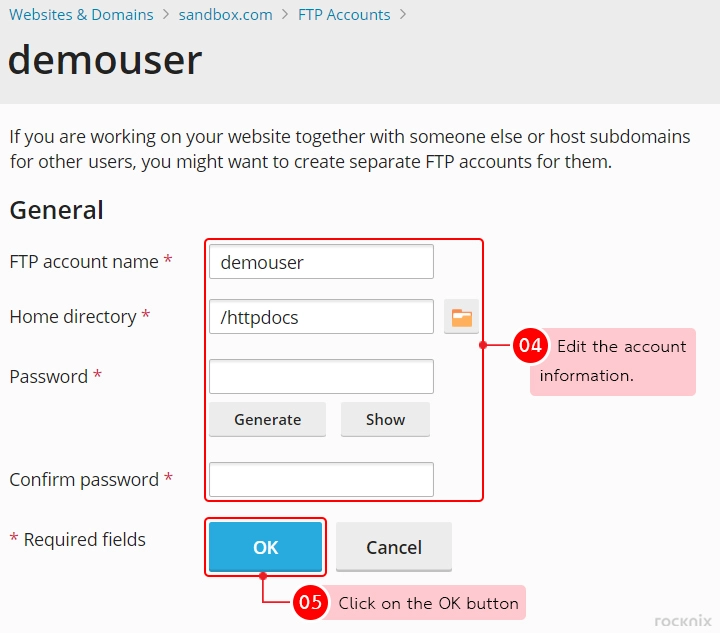
4. The system will show the message that the FTP account has been edited.
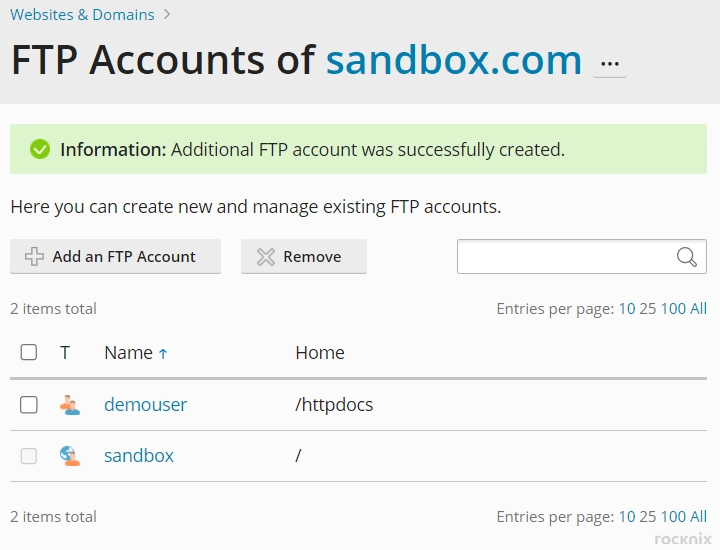
Delete/Remove FTP Account
1. Click on the message “FTP Access”.
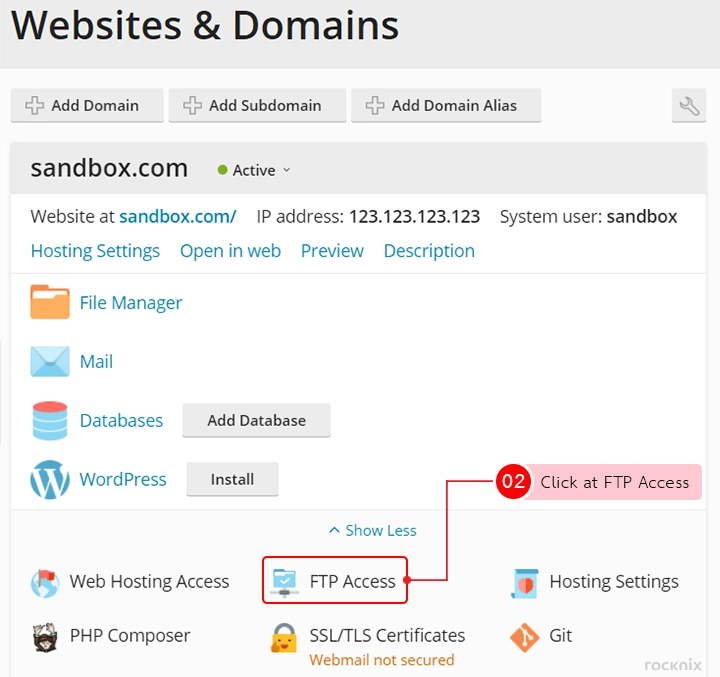
2. Check the mark on the FTP account that you want to delete, then click on the Remove button.
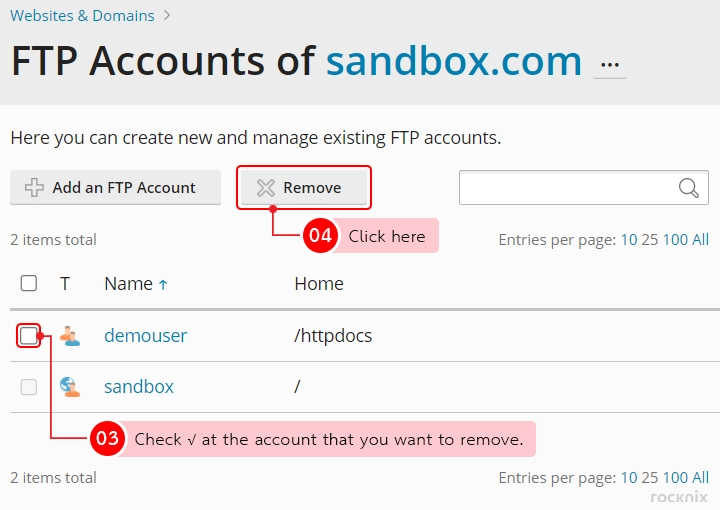
3. The message box will show to confirm to delete the account. If you want to delete click on the Yes button.
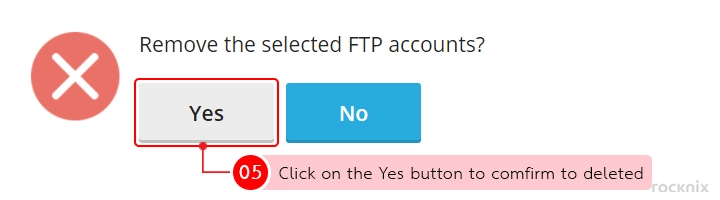
4. The system will show the message informing that the account has been deleted.