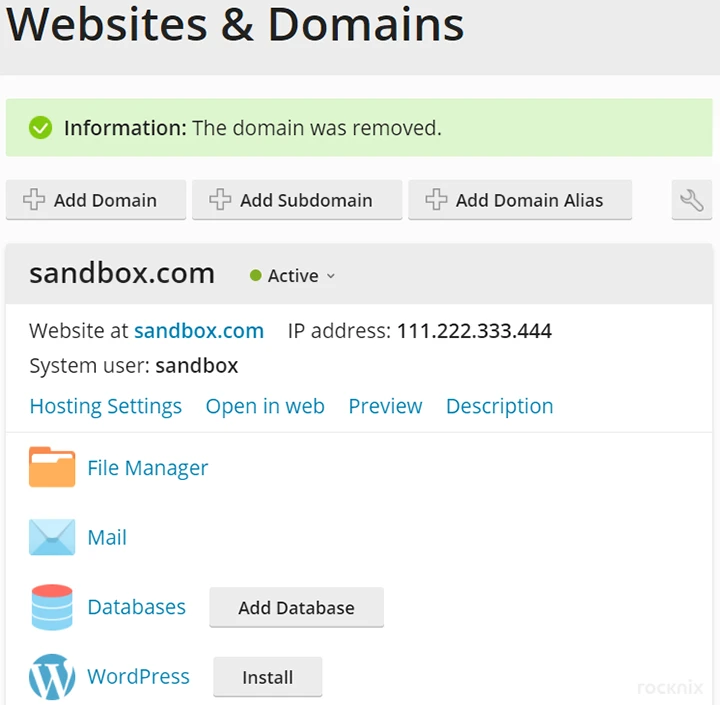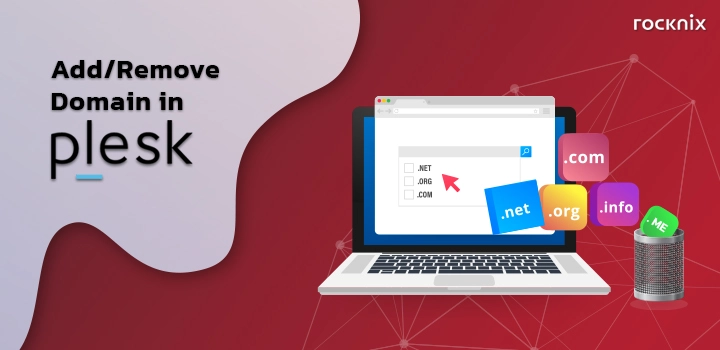About add domain or remove domain. You can add or remove a domain in Control Panel: Plesk by following these steps :
Table of Contents
Add Domain
1. Login Control Panel: Plesk by typing your domain name and followed by “:8443” or “:8440”.
Example: yourdomain.com:8443, then enter your username, password and click Log In
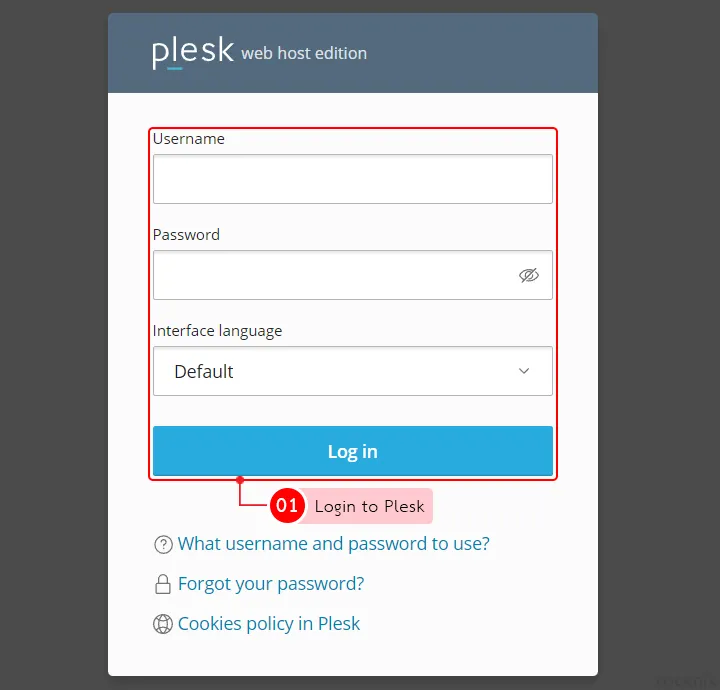
2. Click Add Domain
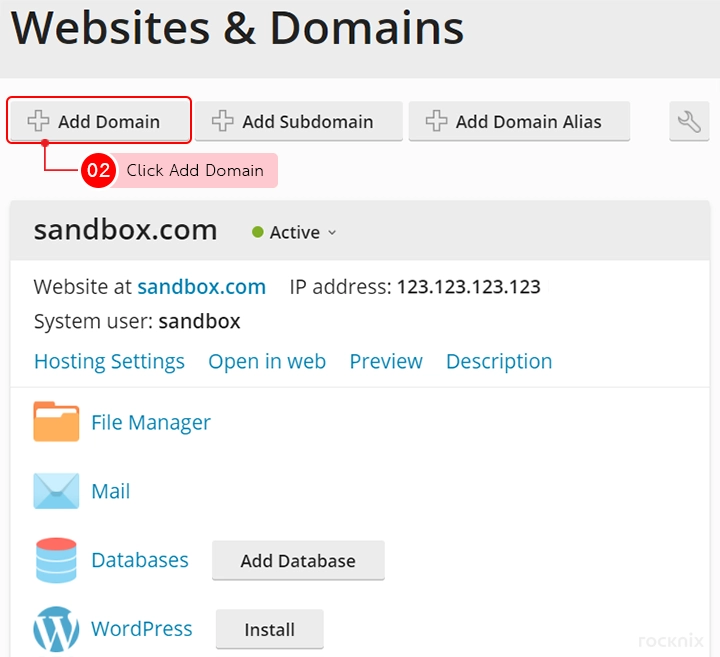
3. Set the details:
- Registered domain name: Add Domain Example, newsandbox.com.
- Webspace: Set the default location to store the new website’s files. It’s will stored on the main website. (Recommend: Do not modify this value)
- Hosting type: Choose the type of Web Hosting, then click activate the DNS Service to enable DNS. To enable the email service, tick at Activate the mail Service.
To open the hosting setting click on Hosting Setting
- Document root: The default website’s file store. The system will be assigned based on the new domain. (Recommend: Do not modify this value)
- Preferred domain: You can choose to show the domain which domain has www or does not have at the domain’s page, by default it is set to “None”.
To add a domain click on Add Domain Button.
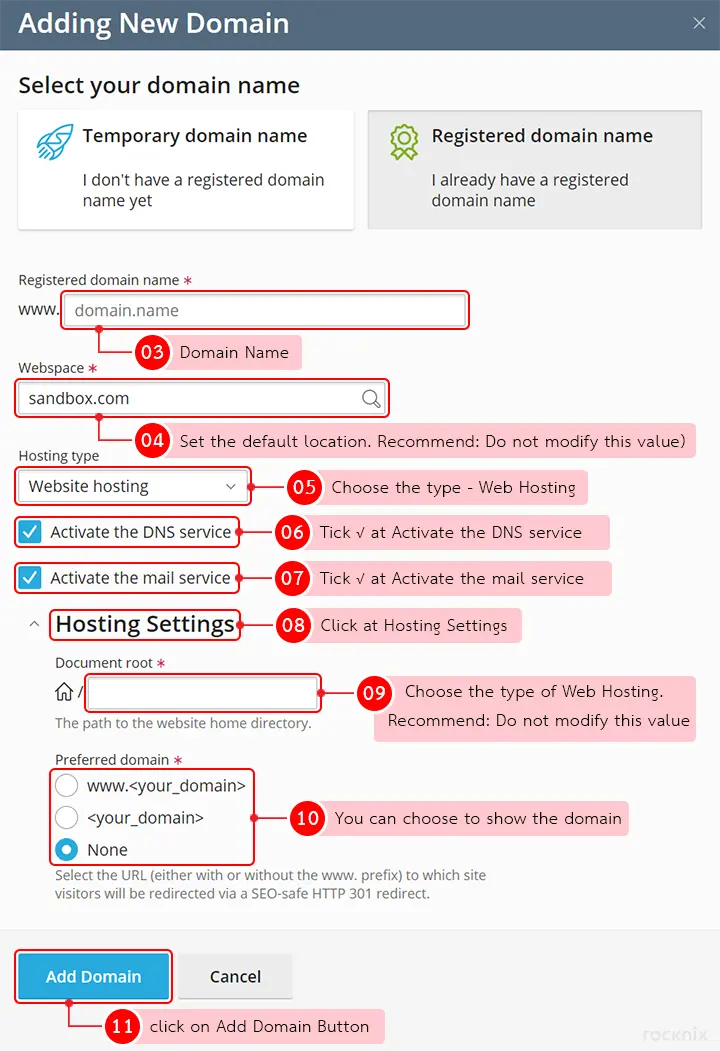
4. If the domain has been created, there will be a message on the bottom right-hand side as shown in the picture.
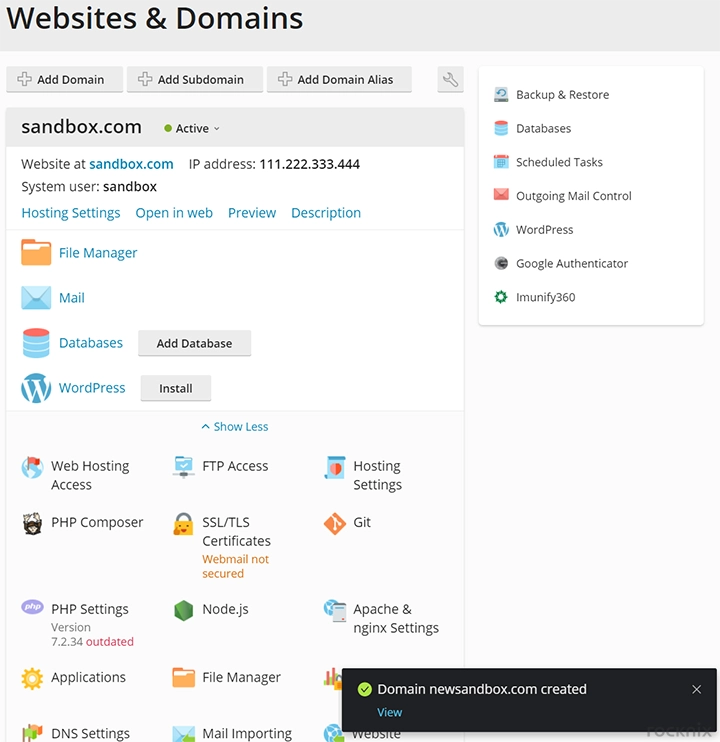
Remove Domain
1. If you want to remove the domain. Click At Remove Website.
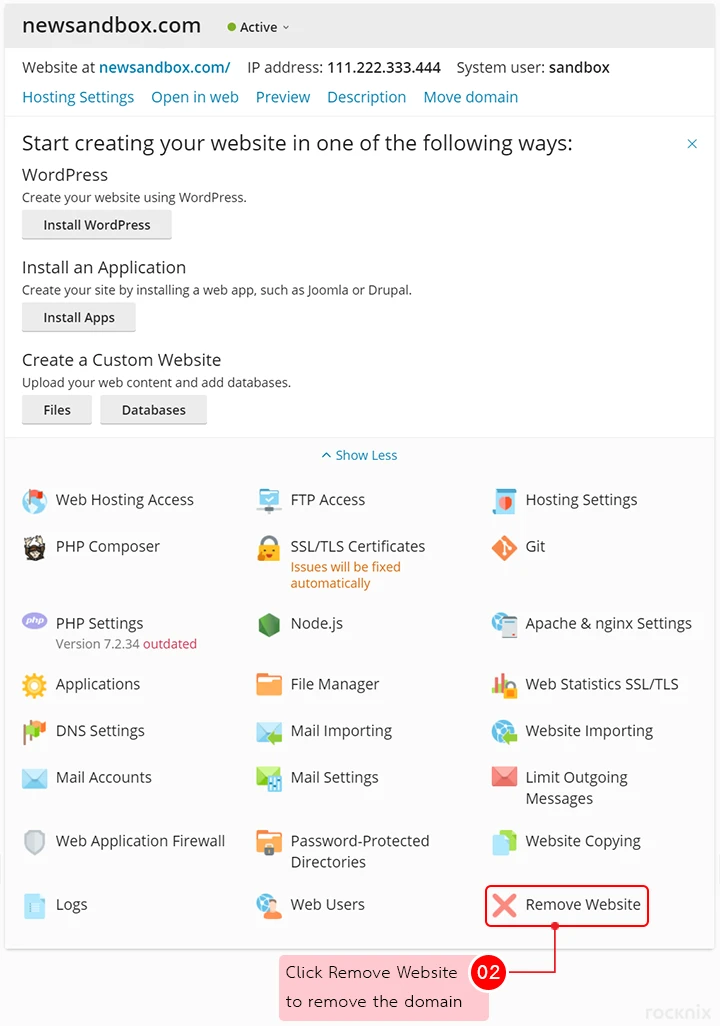
2. The system will display a confirmation message for deleting the domain. If you want to delete, click Yes.
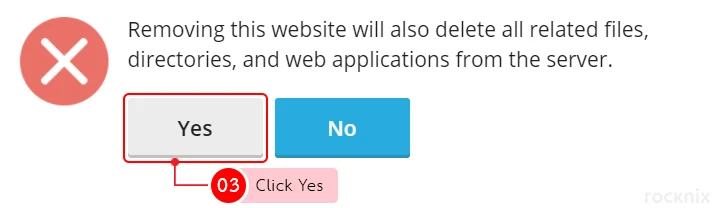
3. The system will display a message that the domain has been successfully removed from the system.